Microsoft Edge Adds Tracking Prevention Feature
Microsoft has introduced a new feature on 27th of June 2019 to block tracking scripts in its Chromium-based Edge browser.
The company is calling this feature “Tracking Prevention” and is currently available in only in Edge Insiders Preview Builds (starting with 77.0.203.0). The company said that the feature is under development and that they released the early version for feedback and accelerated development.
This feature is similar to the Enhanced Tracking Protection in Mozilla Firefox and the Intelligent Tracking Protection in Apple Safari and blocks off any tracking scripts loading from a domain that isn’t accessed by the user directly.
Microsoft said that they are introducing ‘Trust Protection Lists’ which contain a list of organizations and domains commonly known for tracking users. The tracking prevention feature shall be enabled by default for all the domains falling under the afore-mentioned list.
Turning on Edge’s Tracking Prevention
To try out tracking prevention, you’ll need to be on a Microsoft Edge Insider preview build browser (version 77.0.203.0 or higher). For the purpose of this article, we will be using the Canary Channel since it is a feature that was just added on 27th of June, but please feel free to use the official Dev channel in a few days. Once you’re on the right build, you’ll need to manually enable the experiment.
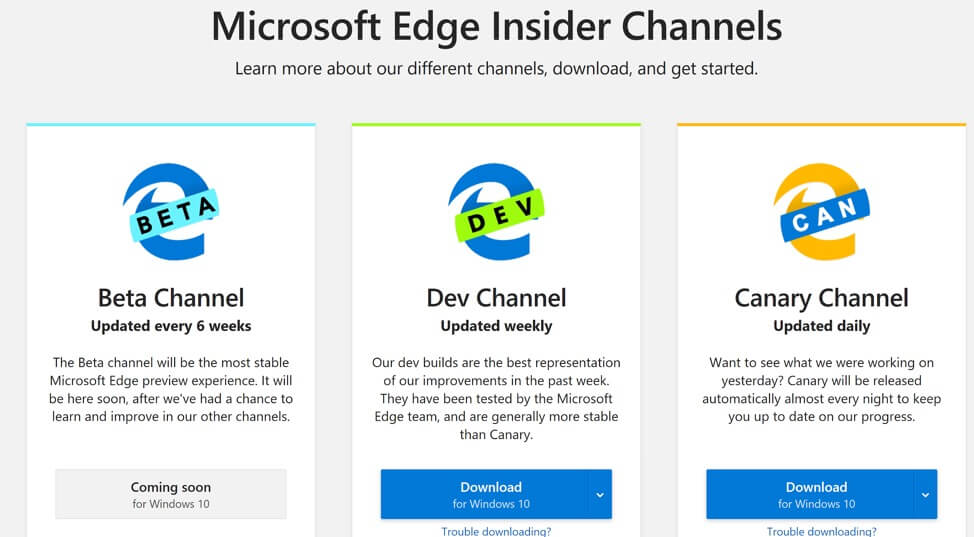
In the address bar, enter edge://flags#edge-tracking-prevention to open the experimental settings page. Click the dropdown and choose Enabled, then click the Relaunch Now button to close all Microsoft Edge windows and relaunch Microsoft Edge.
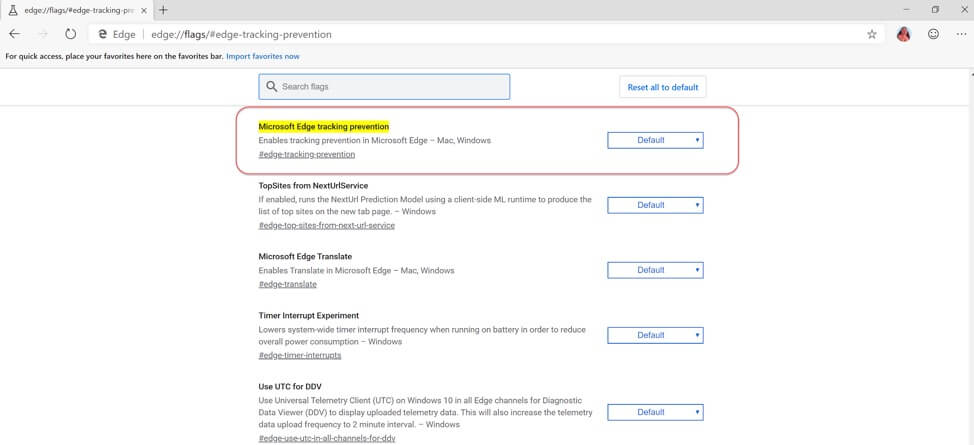
That’s it! Once the tracking prevention experiment is enabled, you can go to the Microsoft Edge privacy settings page to configure tracking prevention. In the address bar, enter edge://settings/privacy and adjust the settings as desired:
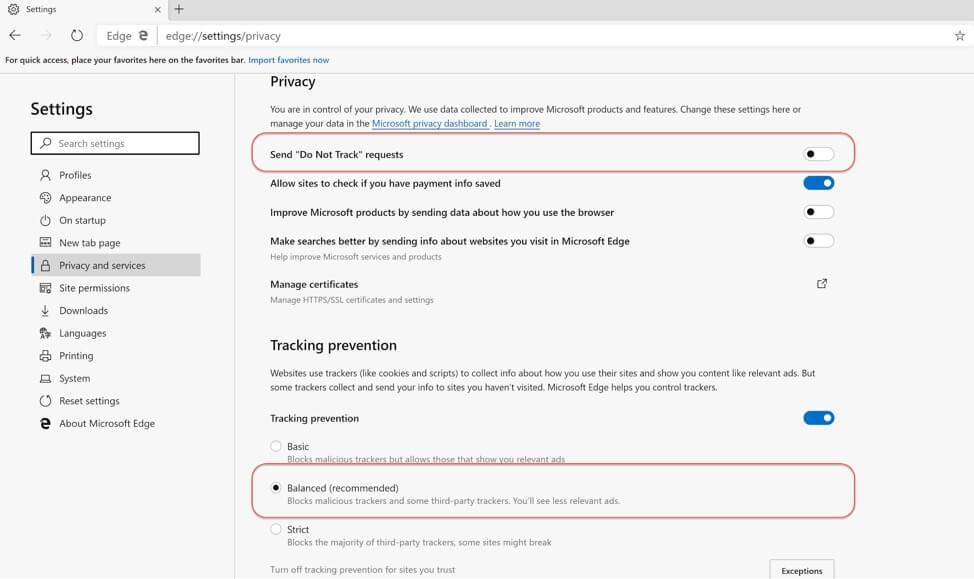
The default tracking prevention setting is Balanced, which blocks 3rd party trackers and known malicious trackers for an experience that balances privacy and web compatibility.
You can customize tracking prevention to your preferences by setting it to Strict, which blocks the majority of 3rd party trackers, or Basic, which only blocks malicious trackers.
You might also see under Privacy that by default Do Not Track feature is disabled.
Edge’s tracking Protection is practically invisible to you and you’ll only notice that it’s operating when you visit a site and see a lock icon in the address bar next to the URL address.
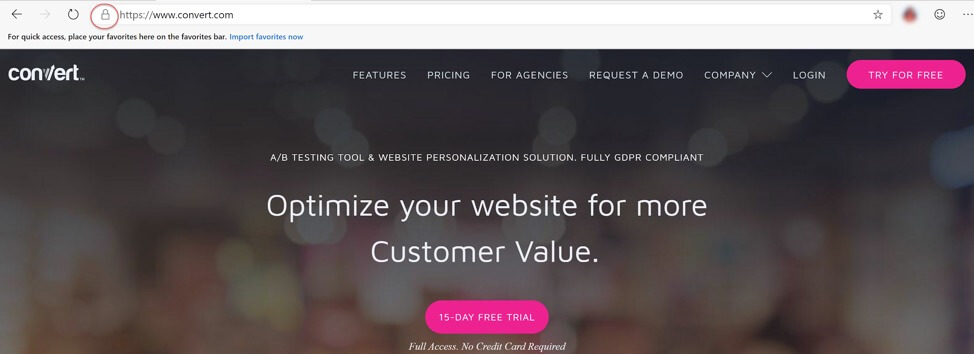
For those who want to see which trackers and cookies are blocked, you can click on the lock icon and go to the Cookies or Trackers section (The Trackers section is not interactive per se; if you select it, Edge settings will open and display the Privacy and services page).
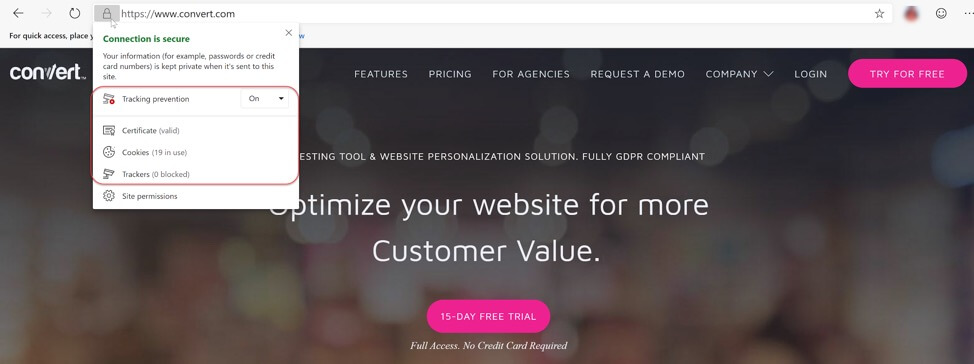
Let’s look at the two sections that the Tracking Prevention settings have (Trackers and Cookies) and how these relate to Convert.
Investigating Trackers
The Convert tracker might be listed in the Trust Protection List and we say might because it is a hidden component that Edge has not revealed yet.
In any case, the Microsoft Edge Tracking Prevention will block the Convert tracker only when a visitor is setting the Tracking Prevention to the Strict mode (and not to the Balanced mode which is the default one). Hence, in normal browsing Convert’s experiences are not affected by the new settings that Edge will impose.
Investigating Third Party Tracking Cookies
It is important to understand the fundamentals of how Convert tracks visitors.
Convert uses first party cookies to identify your site visitors. First party cookies are set with the same domain name that is in the location bar of the visitor’s browser. It is very important to understand that cookies can only be ‘seen’, and changed, by the domain that sets them. In fact, it is almost impossible for a website to set a cookie for a different website. This is due to a default security setting that most browsers have. Website A can not set a cookie on website B.
In Convert, in our efforts to be GDPR compliant, third party cookies were disabled on February 21st, 2018. This is why the Microsoft EdgeTracking Prevention will not affect your Convert Experiences from running.
If you want to check it yourself, just visit the website that you have a Convert A/B experience running with the Edge Canary Channel, and check the Cookies. You will notice that Convert cookies are not blocked and experiences can continue running.
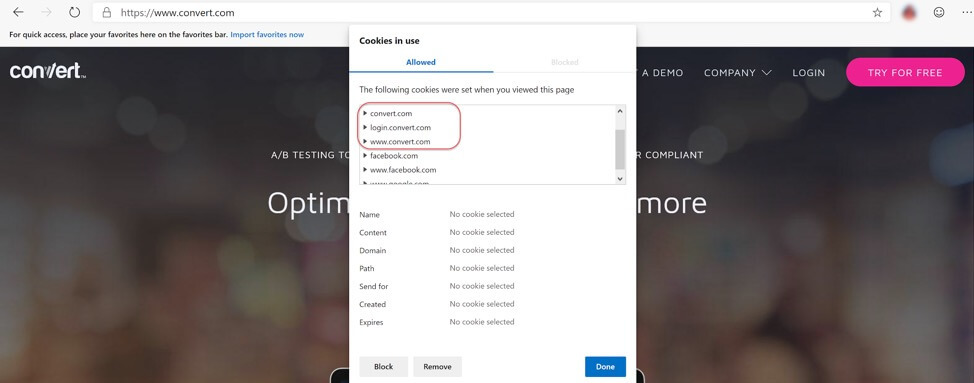
What the Future Holds
The implementation in Microsoft Edge Insider preview builds is early and is likely to change. For that reason, it’s currently behind an experimental flag and disabled by default.
Let’s hope the feature is developed to a state where Microsoft rolls it out in the stable version of Edge, and turns it on by default, just like Mozilla and Apple did for the Firefox and Safari user base.
Convert Experiences is happy to say that users can rest easy with their A/B testing drives in this regard because there are no third party cookies used by our tool.
We will definitely continue to monitor this situation as it builds and stay on top of solutions that respect privacy, but do not unnecessarily complicate the ease of testing for customers.
Written By
Dionysia Kontotasiou

Edited By
Carmen Apostu
