Shopify + Convert: Best Practices for Optimizing Your Store (Updated for 2020)
Shopify conversion optimization is misunderstood.
While offline stores have the benefit of face to face interactions, Shopify stores must stay content with data collected from online interactions. Data that may not be particularly clean, organized, or contextualized.
To mend matters, the best bet is to follow a number of Shopify conversion optimization best practices. And to work with an A/B testing tool that’s built to support Shopify experimenting.
Convert Experiences has a rich repository of Shopify friendly features and an out of the box deep integration with Shopify that helps optimizers test better, test faster, and test for reliable growth.
Let’s take a look at some winning Shopify conversion practices and how Convert’s deep integration with Shopify eliminates the need of custom coding.
Solidify Your Shopify Optimization Strategy
Irrespective of the tool you use, it’s important to have a streamlined Shopify testing strategy in place to ensure you don’t end up doing everything blogs recommend you to.
To this end, here’s a video of the latest Shopify webinar hosted by Convert certified Shopify expert Emils Veveris which will help you solidify your optimization strategy.
Shopify Conversion Optimization Best Practices Made Easy with Convert:
Have One Original Experiment
You want at minimum two experiments. One experiment should have no goals, no audiences, no ecommerce tracking… nothing! It is your benchmark to see what goes on. Name it something like, “Your Store Name – Original Experiment”. Your other experiment should have ecommerce tracking, goals, and all the fancy jazz that changes data you collect.
Follow these instructions:
https://convert.zendesk.com/hc/en-us/articles/204521249-How-to-Clone-an-Experiment- to clone your original experiment, make changes and then activate when you are ready.
Exclude IP Addresses Of Anyone Who Works On The Store
Most of the time, you want to know and track how external customers and users interact with your website, since internal traffic patterns are typically different from external traffic patterns. When your report summaries contain hit data from both internal and external users of your website, it might become difficult to determine how your customers are actually interacting with your website.
For example, let’s say you have a Shopify ecommerce website. Internal traffic might include stress testing that will send a large number of hits to a particular page on your website. Your reports will show a large number of hits on this page and it will be difficult to discern how many hits came from customers and how many hits came from your stress testing.
You can find the public IP address you are currently using by searching “what is my ip address” on google.com. You can find out what IP addresses and subnets your company uses by asking your network administrator.
Then follow these instructions:
https://convert.zendesk.com/hc/en-us/articles/204494129-Blocking-or-Excluding-IP-Addresses to exclude the internal IPs.
Use a Shopify Theme that is not Live
Use a development theme will allow you to make changes without accidentally affecting your users.
To create one, go to the Themes admin area, click on the three dots next to your theme name, and select “Duplicate.” This will create a copy of your live theme that you can edit, without worrying about interrupting your user’s experience.
Be aware that you should add the Convert tracking code (as described below) in the correct theme in Shopify backend!
Integrate Convert Experiences with Shopify
Integrating Shopify with Convert Experiences allows you to create and run Convert Experiences on your Shopify store.
Set up Integration
The end-to-end process of integrating these two involves the following steps:
- Add Convert Experiences Tracking Code to your Shopify theme
- Add the code to the Checkout Pages (if you want to track conversions)
- Allow the checkout page domain in your project settings
- Forward tracking cookies to the checkout domain (Optional)
- Implement Manual Revenue Tracking (Optional)
Read the full instructions here:
Verify Integration
Once the installation is ready, you should verify the setup by following these instructions: https://convert.zendesk.com/hc/en-us/articles/115001417052-Verifying-your-Shopify-setup.
What Data is used?
The integration works in three steps:
1. after a Shopify user is presented with the Convert experiment/variation, the pair of experiment ID-variation ID that was fired is stored in the back-end together with the user profile.
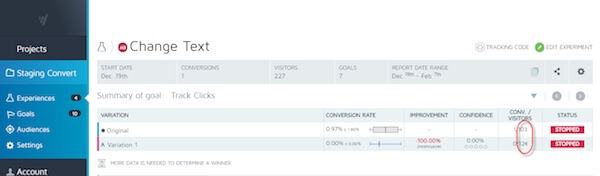
2. when a goal is triggered on the Shopify pages, the goal conversion is pushed into Convert Experiences, together with the experiment ID and variation ID previously stored in the user’s profile.
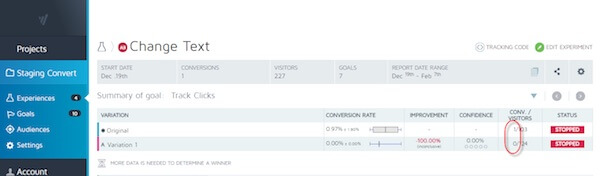
3. If revenue tracking is enabled, when a sale occurs in the Shopify checkout page, revenue is pushed into Convert Experiences.
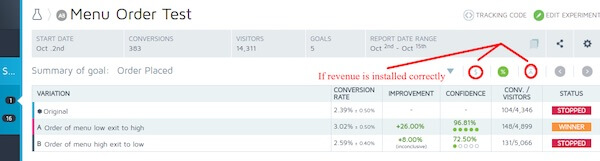
What’s next?
Once you’ve got Convert with Shopify up and running, what next?
Now we’ll show you how even a basic knowledge of Convert Experiences can help you improve your store. You can see:
- How many visitors your store gets
- How long those visitors hang around
- What state (or country) they’re from
- Which day of the week is the most popular for your store
- Which devices (mobile, desktop, tablet) your visitors use
- From which campaign they land in your store
- Is the product’s image appealing?
- Does the store inspire an action from the visitor?
- Is the product’s positioning on the page awkward for the customer? Do they have to scroll down too far to get to the product?
- Is it clear what the page offers the visitor?
The amount of information can feel overwhelming and we recommend not diving in too deep to start with. Focus on key metrics that really matter to your store.
There’s an incredible amount of data and sometimes less is more, so give yourself time to learn the ropes and, at first at least, start with the basics.
Even simple bits of analysis can throw up changes that may have a huge impact on your store.
The point of integrating Convert Experiences with your Shopify store is to track as much of your users’ interaction with your site as possible. The more you track, the better you can understand your own site.
Track Different Audiences
Audiences help you show an experiment to a specific group of visitors who come to your site, based on conditions that you specify. For example, you might want your experiment to target visitors who’ve seen a specific AdWords campaign. Or, you might show an experiment to visitors on mobile devices only. Audiences help you do that.
Here are a few examples of visitors you can include or exclude:
- Visitors using certain browsers or devices
- Visitors who come from certain sources (like an AdWords campaign, a Google search, or a Facebook ad)
- Visitors who have certain cookies
- Visitors who come to your page with certain query parameters (like ?registration=true)
- Visitors with browsers set to certain geographical areas or languages
You can create an audience that captures that information about your visitors and add it to an experiment, so only those visitors who meet the particular conditions are eligible to enter. You can also use AND and OR conditions to combine multiple audiences together for more specific targeting conditions in a specific experiment.
See this page
https://convert.zendesk.com/hc/en-us/articles/115000009891-Defining-Audiences-for-your-Experience on how you can create audiences for your Shopify store.
Create Goals and See Conversions
Identify where people exit and enter the checkout process. This is useful for all stores, but it’s most powerful for Shopify Plus subscribers because they can do more with the data by customizing the checkout.
A goal in Convert Experiences can be any action that a visitor might complete during a visit to your Shopify store. Typically, you would define a goal according to your business objectives. For example, you could define a goal as a destination page that you want your customers to reach, such as an order status page on completing checkout. When your customers land on that page, it means they’ve bought something from you. Another example would be the static order status page you’ve set up for a newsletter subscription.
Every time a visitor to your website completes one of your goals, it’s logged as a conversion in your Convert Experiences account.
To learn how to set up goals, visit this page:
https://convert.zendesk.com/hc/en-us/articles/207557533–Goals-section-of-the-Experiment-Summary
Track Logged In Users
When you track logged in users, you begin to calculate customer lifetime value, analyze where high value customers come from, and re-market to your biggest customers from the moment of implementation. Most stores don’t have historical customer data that presents re-marketing opportunities in analytics.
But you can achieve that on Convert Experiences by using a JS condition (e.g. ((window.location.href==”https://www.convert.com”) && (window.user_logged_in == 0)) in your Site Area. (https://convert.zendesk.com/hc/en-us/articles/207222196–Site-Area-section-of-the-Experiment-Summary).
Test Different Prices for Products
Convert Experiences allows you to test different product price levels in your Shopify platform. The way that this is done is described below:
- Clone the product in your Shopify catalog, for which you want to A/B test its price. Modify its price or alternatively, anything you want to test against. In the process of cloning the product, configure it so the new one does not show in your product list and remains hidden for search.
- Create a Convert Split URL experiment with the original product URL and the cloned product URL.
- Add revenue goals or any others that are appropriate.
- Start the experiment.
- At the end, you will see which product gathered more conversions.
Test Different Shopify Themes
If you want to test out diverse design changes in Shopify and not only specific changes in product pages, you should follow these instructions. You can test new product page designs, and have it stick across all product pages for the duration of the experience.
Once you select the Shopify themes you want and install the Convert tracking code in relevant places, you should be able to setup a Split URL experience and see what your visitors prefer.
Eventually, Convert Experiences will tell you which theme is the dominant and you should make the required changes to please your visitors!
More than 30,000 customers?
The Shopify Customers reports are limited to 30,000 customers (see https://help.shopify.com/manual/reports-and-analytics/shopify-reports/report-types/customers-reports). So if you need to access customer data for more than 30,000 customers, you can set up and use Convert Experiences.
With Convert Experiences reporting, you can gain helpful insights about your customers:
- Customers over time
- First-time vs returning customer sales
- Customers by country
- Returning customers
- One-time customers
Report and Analyze
Depending on your traffic, you will want to wait for at least 1-2 weeks for your experiment to run before making any conclusions.
Once your experiment has reached statistical significance, you should have the confidence to know that the data from the experiment is conclusive, usually within an extremely small margin of error.
Assuming one of your variations won over the control, it’s time to make that variation live!
Written By
Dionysia Kontotasiou
